 Help Help
Click to jump to:
Searching Our Database | Viewing Results | How to Use My Shopping List |
Editing My Shopping List
Searching Our Database

As the search box says, it's as simple as Type Product, Tick Boxes & Click Find It!
To search for a particular type of product, use these buttons:   
You can select a specific product category (e.g. Biscuits) from the main drop down menus: 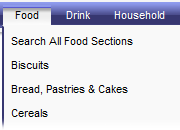
To do a more advanced search, please use the drop-downs and tick boxes:
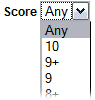 Find products with an exact score, or a minimum score. E.g. selecting 8+ will only display products which score 8 or more. Selecting 9 will only display products which score 9. Find products with an exact score, or a minimum score. E.g. selecting 8+ will only display products which score 8 or more. Selecting 9 will only display products which score 9.
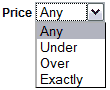 Find products with an exact price, a maximum price, or a minimum price. E.g. choosing Under and then keying in 1.00 will only show you products under a pound. Find products with an exact price, a maximum price, or a minimum price. E.g. choosing Under and then keying in 1.00 will only show you products under a pound.
Top Line Tick Boxes: use these to find products which are Vegetarian, Organic, Fair Trade, Low Salt, etc.. You can tick as many boxes as you like - they will all work together.
Free From Tick Boxes: use the boxes on this line to exclude products from your search results which contain Dairy, Soya, Gluten, Nuts & Seeds, Wheat etc.. You can tick as many boxes as you like - they will all work together.
Tip: when you select a specific product category, the Free From tick boxes will change appropriately.
Supermarket Tick Boxes: simply use these to choose which Supermarkets. You can tick as many boxes as you like - they will all work together.
Back to top
Viewing Results
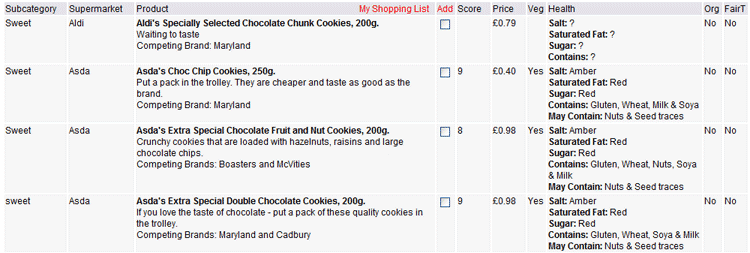
When you have found your results, click any item's Product paragraph to view it in a display box, complete with it's image:
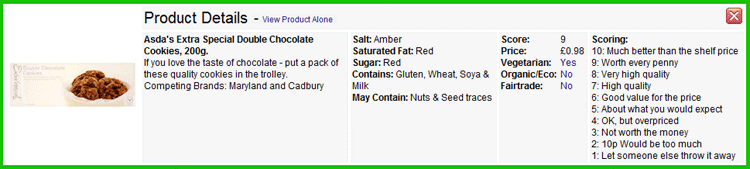
You need not close  the Product Details box every time it appears, simply click the next product to see the next one. the Product Details box every time it appears, simply click the next product to see the next one.
If your search finds more than 50 products, use  to view the next page and to view the next page and  to go back. to go back.
You can also: click View Product Alone to view the product on its own page.
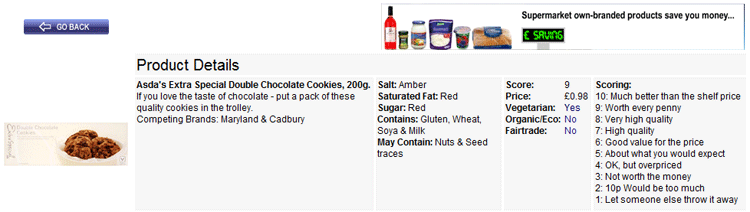
You can create a Favorite or Bookmark for this page in your browser; every product in our database has its own unique address.
You can also: click column headings to sort your results A to Z by Category, Subcategory, Supermarket, Product (default), Score or Price. Click a column heading twice to reverse-sort your products, Z to A.
Clicking the Add column heading saves any ticked products to my shopping List (see below).
Back to top
How to Use My Shopping List
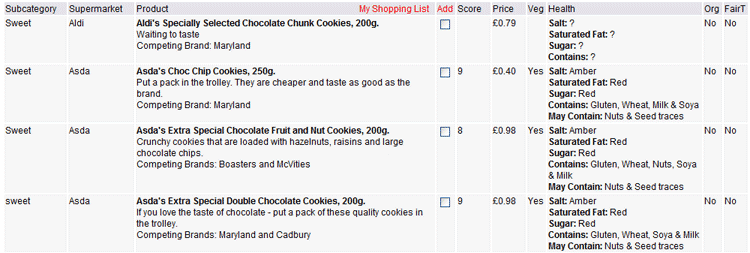
If you'd like to save products to your shopping list, simply tick each product's box in the Add column and then click  You can tick as many products at a time as you like; clicking this button once will save them all. You can tick as many products at a time as you like; clicking this button once will save them all.
These products are all stored in a Cookie on your computer. This list is private to you; SupermarketOwnBrandGuide does not have any access to this. You do not have an online account on this site and we do not collect any information about you.
You can view your shopping list at any time by clicking  or clicking My Shopping List in the Main Pages drop-down menu, or page footer. or clicking My Shopping List in the Main Pages drop-down menu, or page footer.
You can print your shopping list at any time by clicking  and then and then  to go ahead and print. to go ahead and print.
You can also: click column headings to sort your results A to Z by Category, Subcategory, Supermarket, Product, Score or Price. Click a column heading twice to reverse-sort your products, Z to A.
Editing My Shopping List
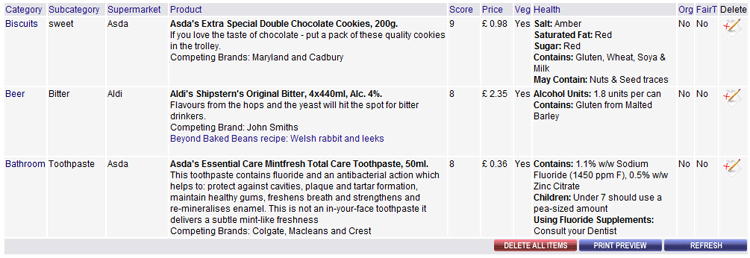
Click any product's Product paragraph to view it in a box, complete with an image. You need not close  this box every time it appears, simply click the next product to see the next one. this box every time it appears, simply click the next product to see the next one.
Click any  icon in the far-right Delete column to select any product you wish to remove. The icon will change to icon in the far-right Delete column to select any product you wish to remove. The icon will change to  but the product will not disappear until you click but the product will not disappear until you click 
To change your mind, click the  and it will simply change back to and it will simply change back to  and you can continue. and you can continue.
Click  button for a printer-friendly version of Your Shopping List, in a new browser window. button for a printer-friendly version of Your Shopping List, in a new browser window.
Click  to go ahead and print it. to go ahead and print it.
Click  to do just that! You will be asked to confirm the delete. to do just that! You will be asked to confirm the delete.
Back to top
|

